Jekyll github 博客
jekyll github 博客
步驟
本地搭建網站
https://halfrost.com/jekyll/
//使用gem安装Jekyll
gem install jekyll
//使用Jekyll创建你的博客站点
jekyll new blog #创建你的站点
//开启Jekyll服务
//进入blog目录,记得一定要进入创建的目录,否则服务无法开启
cd blog
jekyll serve #启动你的http服务
如何讓用typora和網站都能顯示圖片?
修改_config.yml加入permalink: /posts/:year-:month-:day-:title.html
md文件放入G:\_codes\cutepig123.github.io\_posts
設置typora的圖片路徑為
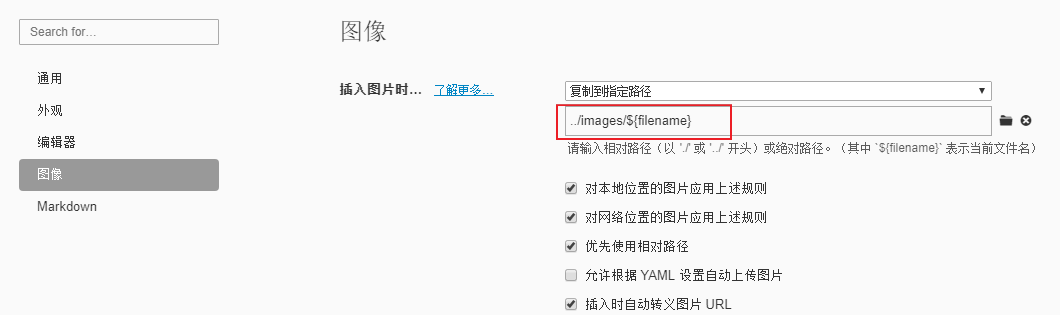
這樣我們的目錄為如下
├─images
│ └─2021-03-06-test
│ image-20210307124122099.png
├─_posts
│ 2021-03-06-test.md
而輸出結構如下
└─_site
│
├─images
│ └─2021-03-06-test
│ image-20210307124122099.png
│
└─posts
2021-03-06-test.html
上傳到github(略)
可以參考“參考”里面的信息
參考
搭建一个免费的,无限流量的Blog—-github Pages和Jekyll入门
http://www.ruanyifeng.com/blog/2012/08/blogging_with_jekyll.html
https://zhuanlan.zhihu.com/p/51240503
第三步,使用Github内置主题
选择好主题,过一会刷新网站地址就已经能看到效果了,而在Code页面仅有两个文件。
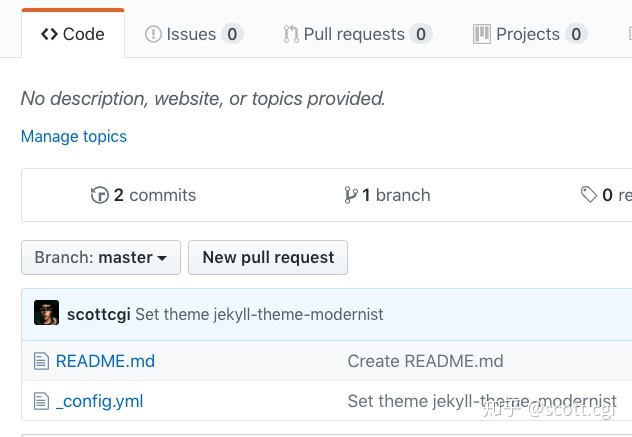
编辑README.md文件的内容,就会默认显示在网站首页,_config.yml 是jekyll的全局配置文件,现在里面只有一句话,theme: jekyll-theme-modernist。我们可以手动修改这个theme主题配置,网站就会应用不同的主题。
Github内置支持的几个主题,官方的仓库在这里:https://pages.github.com/themes,每个README.md里都有介绍如何设置。
gem
https://www.runoob.com/ruby/ruby-rubygems.html
jekyll
https://halfrost.com/jekyll/
//使用gem安装Jekyll
gem install jekyll
//使用Jekyll创建你的博客站点
jekyll new blog #创建你的站点
//开启Jekyll服务
//进入blog目录,记得一定要进入创建的目录,否则服务无法开启
cd blog
jekyll serve #启动你的http服务
https://jekyllrb.com/docs/installation/windows/
- 从开始菜单中打开一个新的命令提示符窗口,以便对
PATH环境变量所做的更改生效。使用以下命令安装Jekyll和Bundlergem install jekyll bundler - 检查Jekyll是否已正确安装:
jekyll -v
Jekyll博客中如何用相对路径来加载图片?
https://www.zhihu.com/question/31123165
路徑裏面有中文的問題
G:/Ruby30-x64/lib/ruby/gems/3.0.0/gems/jekyll-4.2.0/lib/jekyll/static_file.rb:204:in `utime': No such file or directory @ utime_failed - G:/_codes/cutepig123.github.io/_site/images/2021-03-06-jekyll github 博客/image-20210307124307450.png (Errno::ENOENT)
https://github.com/jekyll/jekyll/issues/5144
solution: 避開檢查
I modify my _config.yml
with exclude: [images]
and then I update my Gemfile and push to heroku, it works fine.
有人説可以改編碼,https://cloud.tencent.com/developer/article/1368592,但我沒試過
- 上一篇 Prometheus
- 下一篇 Welcome To Jekyll